Configure Apache Services on SUSE Linux Enterprise Server 11
Apache is actually "a PATCHy server". It was based on some existing code and a series of "patch files" made to original NCSA server. For many people this name brings the same meaning / feeling / spirit of the Native American Indian tribe of Apache, well-known for their superior skills in warfare strategy and inexhaustible endurance.
Required Packages
Apache2-2.2.10-2.18
Apache2-utils-2.2.10-2.18
Check apache software install on your machine through this command #rpm –qa |grep apache.
Configuration
Apache configuration file is /etc/apache2/httpd.conf. This file is divided into three main sections.
1. Global Environment
2. Main configuration
3. Virtual Host Configuration
In section 1, only the directive Listen needs to be set.
To change the Listen directive you need to configure listen.conf file that is located in /etc/apache2.
Open listen.conf file in vi editor # vi /etc/apache2/listen.conf
listen.conf tells the Apache server, on which IP and port to listen for HTTP requests.
Listen 80
or
Listen 192.168.0.1:80
We can also make it listen on any port other than 80.
In section 2, set the DocumentRoot directive. DocumentRoot directive is the path where the web pages of your main website reside. Similarly your VirtualHost configurations in section 3 will have the DocumentRoot directive set to the directories containing web content relating to respective sites.
To change the DocumentRoot directive you need to configure default-server.conf file that is located in /etc/apache2.
Open default-server.conf file in vi editor # vi /etc/apache2/default-server.conf.
By default the DocuemntRoot directive is set on “/srv/www/htdocs”. Your webpages must be saved in htdocs directory. You may change DocumentRoot directive according to yours environment needs.
Testing Apache Server
Try starting your web server now by:
# service apache2 start
Open your favorite web browser and type in the URL :

You should be able to see a Apache web server Test Page. If you can see the Apache test web page that means you are all set to further configure your server. Now copy your web site related files in this directory “/srv/www/htdocs” make them Apache readable by setting appropriate ownership and permissions and re-start the web server. You should be able to see your website related main web page.
Log Files
/var/log/apache2/access_log
/var/log/apache2/error_log




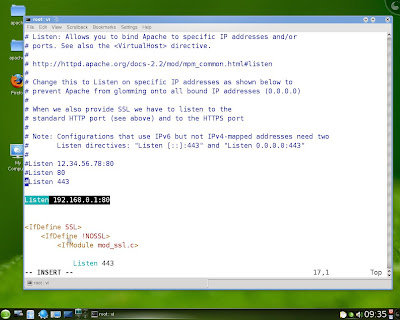







fuckin trippin this info is HAproxy H.A.? you know me you have been watching for years. PATCH? would be nice if iam interpreting it the right way. do you mean me?
ReplyDeleteenterprise product management
ReplyDelete"Establish customer choice at the heart of your enterprise and enable right selling through the
creation of an enterprise master catalog for all products and services."
You have written an excellent blog.keep sharing your knowledge.
ReplyDeleteLinux Training in Chennai
Linux Online Courses
Linux Course in Chennai