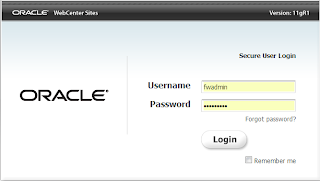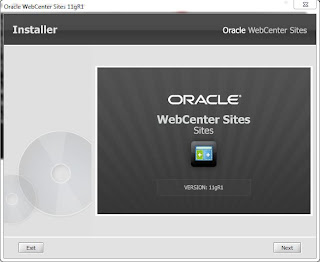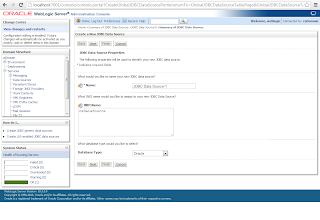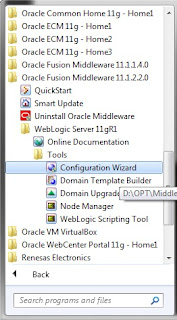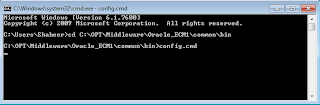Oracle WebCenter Content 11.1.1.7 and Portal 11.1.1.7

Oracle just released the new version of WebCenter products stack, the WebCenter Centent 11gR1 (11.1.1.7) and WebCenter Portal 11gR1 (11.1.1.7). According to Oracle's official blog it includes many bug fixes in addition to enhancements to the WebCenter Content Application Extension Framework (AXF) supporting integrations with E-Business Suite and PeopleSoft.