Create a New Domain in Oracle Weblogic Server for Oracle Webcenter Contant 11g
In this post we will see how to create a weblogic domain, it is a very important step that finaliz your configuration for Webcenter Contant Server run as a manage server in Weblogic. Here how we do it:-
Domain Creation in Weblogic Server
In the windows environment go to the [Middleware installation Path\Oracle_ECM1\common\bin]. In my case this is C:\OPT\Middleware\Oracle_ECM1\common\bin
Select domain source as shown in the screen short
Enter the name and location for the domain and its applications
Configure Administrator User name and password
Configure JDBC Component Schema, enter the schema name password and other required information as shown in the screen short
Test JDBC Component Schema
Leave the default values of Configure Administration Server and on the summary screen click create button to create the domain
Domain is successfully created check the Start Admin Server and click on Done.
How to Start UCM Server
-->
Domain Creation in Weblogic Server
In the windows environment go to the [Middleware installation Path\Oracle_ECM1\common\bin]. In my case this is C:\OPT\Middleware\Oracle_ECM1\common\bin
From the Fusion Middleware Configuration Wizard chose Create a new Weblogic domain
Select domain source as shown in the screen short
Enter the name and location for the domain and its applications
Configure Administrator User name and password
Configure JDBC Component Schema, enter the schema name password and other required information as shown in the screen short
Test JDBC Component Schema
Leave the default values of Configure Administration Server and on the summary screen click create button to create the domain
Domain is successfully created check the Start Admin Server and click on Done.
How to Start UCM Server
Open command prompt and go to the your \Middleware\user_projects\domains\ucm_base\bin and than type the following command and press enter
startManagedWebLogic.cmd UCM_server1
UCM server will start after view minuts
Verify UCM Server Status
Login into Weblogic Server Console and in the Domian Structure click to expand Environment and then click on Servers. See the UCM Server is on Running state.
http://localhost:7001/console
WebCenter Contant Login Page
http://localhost:16200/cs
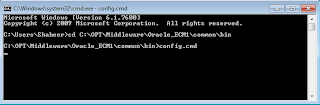














Comments
Post a Comment