How to Create a Content Management Site in WebCenter Sites 11g
1) Start Weblogic Server
2) Open browser and enter the following URLhttp://localhost:7001/servlet
Log in as the fwadmin user.
You will then be asked to select a Site and select and App to login. From the “Site” drop down menu, select AdminSite and then click on WEM Admin. This will bring you to the WEM Admin interface
Click on Add Site. This will be brought to the “Add Site” screen
Enter Site Name and Description and then Click Save and Close. You will be brought back to the Sites page, where the Sites list will be updated with the newly created site
Next, assign access to the TechApp CM Site for the fwadmin user. Right-click TechApp, from the shortcut menu, select Manage Site Users. You will be brought to the “Manage Site Users” page.
Here I am selecting fwadmin user. Click continue
I am assigning following roles to the fwadmin user
1) AdvancedUser
2) Designer
3) GeneralAdmin
4) SiteAdmin
5) SitesUser
6) WorkflowAdmin
Click Save and Close. You will then be brought back to the Manage Site Users page, updated to reflect the fwadmin user as a user of TechApp Site
Logout and Login Back with fwadmin user. From the “Site” drop-down menu, your newly created TechApp CM site will appear.
2) Open browser and enter the following URLhttp://localhost:7001/servlet
Log in as the fwadmin user.
You will then be asked to select a Site and select and App to login. From the “Site” drop down menu, select AdminSite and then click on WEM Admin. This will bring you to the WEM Admin interface
Click on Add Site. This will be brought to the “Add Site” screen
Enter Site Name and Description and then Click Save and Close. You will be brought back to the Sites page, where the Sites list will be updated with the newly created site
Next, assign access to the TechApp CM Site for the fwadmin user. Right-click TechApp, from the shortcut menu, select Manage Site Users. You will be brought to the “Manage Site Users” page.
Here I am selecting fwadmin user. Click continue
I am assigning following roles to the fwadmin user
1) AdvancedUser
2) Designer
3) GeneralAdmin
4) SiteAdmin
5) SitesUser
6) WorkflowAdmin
Click Save and Close. You will then be brought back to the Manage Site Users page, updated to reflect the fwadmin user as a user of TechApp Site
Logout and Login Back with fwadmin user. From the “Site” drop-down menu, your newly created TechApp CM site will appear.
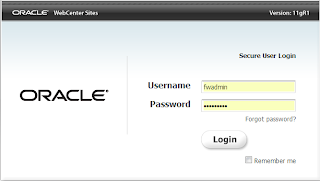






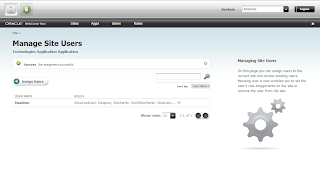




Useful information.
ReplyDeleteContent Management System