Create a domain in Weblogic Server 11g for Oracle WebCenter Sites 11g
In this post I am going to create a domain in Weblogic Server 11g for Oracle WebCenter Sites 11g installation on Windows 7.
Run Configuration Wizard by opening Start Menu --> All Programs --> Oracle Fusion Middleware 11.1.2.2.0 --> WebLogic Server 11gR1 --> Tools
In the “Welcome” screen, select Create a new WebLogic domain and click Next.
In the “Select Domain Source” screen, select Generate a domain configured automatically to support Basic WebLogic Server Domain and click Next.
In the “Specify Domain Name and Location” screen, enter the name and path of the WebLogic domain. Click Next.
In the “Configure Administrator Username and Password” screen, enter a user name and password for the WebLogic domain. Click Next.
Click next to begins the domain installation. When the installation is complete, click Done
Run Configuration Wizard by opening Start Menu --> All Programs --> Oracle Fusion Middleware 11.1.2.2.0 --> WebLogic Server 11gR1 --> Tools
In the “Welcome” screen, select Create a new WebLogic domain and click Next.
In the “Select Domain Source” screen, select Generate a domain configured automatically to support Basic WebLogic Server Domain and click Next.
In the “Specify Domain Name and Location” screen, enter the name and path of the WebLogic domain. Click Next.
In the “Configure Administrator Username and Password” screen, enter a user name and password for the WebLogic domain. Click Next.
Click next to begins the domain installation. When the installation is complete, click Done
Next post we will configure csDomain.
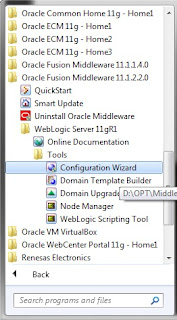




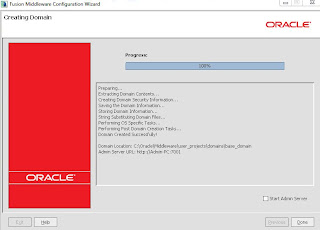



Comments
Post a Comment