How to verify WebCenter Portal 11gR1 (11.1.1.6.0) Installation
Each domain has an adminServer which need to be started before we can start the managed servers and verfity the WebCenter Portal installation.
This can be done by executing the startWebLogic.cmd command in following directory: <middleware home>\user_projects\domains\webcenter_domain\bin
The admin server will now start. This can take a few minutes depending on your system.
The server has been started when you see following line on command prompt:
<WebLogicServer> <BEA-000360> <Server started in RUNNING mode>
You can open the console: http://localhost:7001/console
When you have been logged in to the console you can take a look at your environment by opening the servers page from the environment section:
There you can see the managed server that you need to start:
I have allready started all services
The basic command for starting a managed server is the following:
startManagedWebLogic.cmd <managedServer>
For example in order to start the spaces server we need to execute following command:
startManagedWebLogic.cmd WC_Spaces
When you execute this command, some initializations will take place and after that you will need to provide the username and password of the admin user you defined during install.
Verifying WebCenter Portal Installation
To verify the WebCenter Portal installation open the browser and enter the following URLs.
-->
This can be done by executing the startWebLogic.cmd command in following directory: <middleware home>\user_projects\domains\webcenter_domain\bin
The admin server will now start. This can take a few minutes depending on your system.
The server has been started when you see following line on command prompt:
<WebLogicServer> <BEA-000360> <Server started in RUNNING mode>
You can open the console: http://localhost:7001/console
When you have been logged in to the console you can take a look at your environment by opening the servers page from the environment section:
There you can see the managed server that you need to start:
- WC_Collaboration: contains the WebCenter services
- WC_Portlet: used for deploying portlets
- WC_Spaces: this is the WebCenter Spaces server
- WC_Utilities: Analytics and activity graph.
I have allready started all services
The basic command for starting a managed server is the following:
startManagedWebLogic.cmd <managedServer>
For example in order to start the spaces server we need to execute following command:
startManagedWebLogic.cmd WC_Spaces
When you execute this command, some initializations will take place and after that you will need to provide the username and password of the admin user you defined during install.
Verifying WebCenter Portal Installation
To verify the WebCenter Portal installation open the browser and enter the following URLs.
To verify Enterprise Manager
http://localhost:7001/em
To verify WebCenter Portal Spaces
http://localhost:8888/webcenter
To verify Oracle WebCenter Portal's Discussion Server
http://localhost:8890/webcenter/owc_discussions
To verify Oracle WebCenter Portal's OmniPortlet and Web Clipping Portlets
http://localhost:8889/webcenter/portalTools/
To verify Oracle WebCenter Portal's WebCenter Activity Graph
http://localhost:8891/webcenter/activitygraph-engines





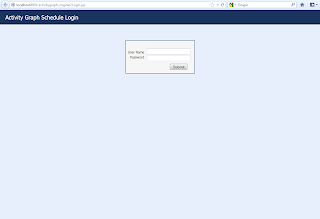



Comments
Post a Comment