Create Oracle Database Pool in GlassFish 3.1
To create an Oracle Datasource Pool in Glassfish, follow these steps
1. Copy the Oracle JDBC drivers (i.e. ojdbc6 in my case) to \glassfish\glassfish\domains\domain1\lib\ext directory. domain1 name may be changed according to your setting.
2. Start Glassfish.
3. Login to the admin interface and create a JDBC Connection Pool.
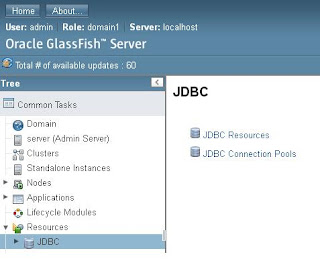
4) Enter the Pool name, Resource Type and Database Driver Vendor. Click next to proceed
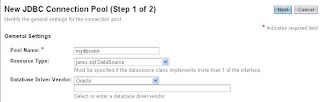
5) In General Setting check the ping enabled property.

6) Instead of following mention properties, delete all the others properties.
user - set this to Oracle userid
password - set this to Oracle password
URL - set this to the URL, example jdbc:oracle:thin:@localhost:1521:SID
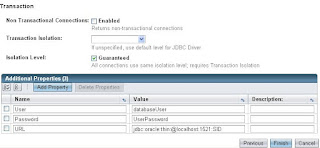
7) After doing all setting click on finish and ping succeeded message will appear on the top of the page.

Finally add your Pool into JDBC Resources and after that your DataSource is ready to use.
1. Copy the Oracle JDBC drivers (i.e. ojdbc6 in my case) to \glassfish\glassfish\domains\domain1\lib\ext directory. domain1 name may be changed according to your setting.
2. Start Glassfish.
3. Login to the admin interface and create a JDBC Connection Pool.
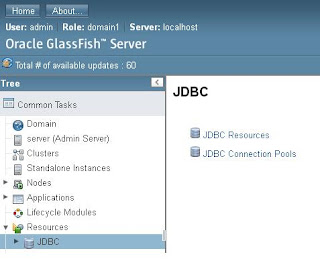
4) Enter the Pool name, Resource Type and Database Driver Vendor. Click next to proceed
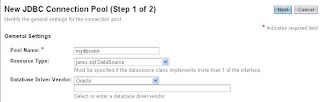
5) In General Setting check the ping enabled property.

6) Instead of following mention properties, delete all the others properties.
user - set this to Oracle userid
password - set this to Oracle password
URL - set this to the URL, example jdbc:oracle:thin:@localhost:1521:SID
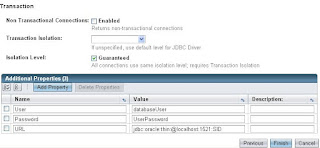
7) After doing all setting click on finish and ping succeeded message will appear on the top of the page.

Finally add your Pool into JDBC Resources and after that your DataSource is ready to use.



Comments
Post a Comment