Create required Schemas for Oracle WebCenter Portal through RCU
Repository Creation Utility is tool to create schema and load repository in existing database for Fusion Middleware components. Repository Creation Utility enables you to create and drop component schemas that are the part of Oracle fusion middleware.
Prerequisites for RCU
You need to install the database version 10.2.0.4.0 in 10g or version equal to higher than 11.1.0.7.0 with the database character set AL32UTF8.
Download Link of RCU
You can download Repository Creation Utility 11.1.1.6.0 for Windows from the given below link
http://www.oracle.com/technetwork/middleware/downloads/fmw-11-download-092893.html
Required Schemas for WebCenter Portal
Following are the required schemas for Oracle Webcenter Portal on Oracle Database 11gR2
1) DEV_MDS (for Metadata Services)
2) DEV_WEBCENTER (for Spaces and Services)
3) DEV_PORTLET (for Portlet Producers)
4) DEV_DISCUSSIONS (for Discussions)
5) DEV_ACTIVITIES (for Activity Graph and Analytics)
Now we will create the above mentioned schemas on Oracle Database through Repository Creation Utility. Before run Repository Creation Utility we need to increase the number of processes in oracle database. WebCenter the number of processes should be set to 10000. This can be done using the following command:-
ALTER SYSTEM SET PROCESSES=10000 SCOPE=SPFILE;
Go to the rcuHome\BIN folder and execute the rcu.bat file
The Welcome screen provides some general information about the tool. On the left navigation, you can see the list of steps that will be followed during normal configuration. Click Next to move on to the next step.
The Create Repository screen provides two options: Create and Drop. In this installation, we will create a new repository. Select Create and click Next to move on to the next step.
In the Database Connection Details screen, we provide details that will be used to connect to the Oracle database that we installed. Click Next to proceed to the next step.
Select the schema prefix. The default prefix is DEV. You can choose to change the prefix to another suitable one if you so wish. Here we have selected WebCenter Spaces, Portlet Producers, Content Server, Discussions, and Wiki and Blogs. The other components shown selected are automatically added as prerequisites. Click Next to proceed.
In the Schema Passwords screen we can choose to use the same password for all the schemas or specify individual passwords for each schema. We have chosen to use the same password for all the schemas. Click Next to proceed to the next step.
The Summary screen shows the various tablespaces that will be created. Click Create to begin creating the tables.
The Completion Summary screen shows the final status of the repository creation.The location of the various log files is shown.
Next we will move to the Installation of Oracle Universal Content Management (UCM)
Prerequisites for RCU
You need to install the database version 10.2.0.4.0 in 10g or version equal to higher than 11.1.0.7.0 with the database character set AL32UTF8.
Download Link of RCU
You can download Repository Creation Utility 11.1.1.6.0 for Windows from the given below link
http://www.oracle.com/technetwork/middleware/downloads/fmw-11-download-092893.html
Required Schemas for WebCenter Portal
Following are the required schemas for Oracle Webcenter Portal on Oracle Database 11gR2
1) DEV_MDS (for Metadata Services)
2) DEV_WEBCENTER (for Spaces and Services)
3) DEV_PORTLET (for Portlet Producers)
4) DEV_DISCUSSIONS (for Discussions)
5) DEV_ACTIVITIES (for Activity Graph and Analytics)
Now we will create the above mentioned schemas on Oracle Database through Repository Creation Utility. Before run Repository Creation Utility we need to increase the number of processes in oracle database. WebCenter the number of processes should be set to 10000. This can be done using the following command:-
ALTER SYSTEM SET PROCESSES=10000 SCOPE=SPFILE;
Go to the rcuHome\BIN folder and execute the rcu.bat file
The Welcome screen provides some general information about the tool. On the left navigation, you can see the list of steps that will be followed during normal configuration. Click Next to move on to the next step.
The Create Repository screen provides two options: Create and Drop. In this installation, we will create a new repository. Select Create and click Next to move on to the next step.
In the Database Connection Details screen, we provide details that will be used to connect to the Oracle database that we installed. Click Next to proceed to the next step.
RCU checks if all the Global Prerequisites are met. Click OK
to proceed
Select the schema prefix. The default prefix is DEV. You can choose to change the prefix to another suitable one if you so wish. Here we have selected WebCenter Spaces, Portlet Producers, Content Server, Discussions, and Wiki and Blogs. The other components shown selected are automatically added as prerequisites. Click Next to proceed.
In the Schema Passwords screen we can choose to use the same password for all the schemas or specify individual passwords for each schema. We have chosen to use the same password for all the schemas. Click Next to proceed to the next step.
The Summary screen shows the various tablespaces that will be created. Click Create to begin creating the tables.
The Completion Summary screen shows the final status of the repository creation.The location of the various log files is shown.
-->
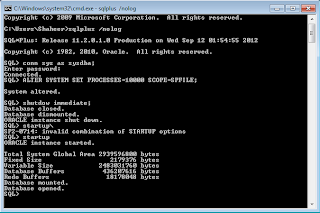












Comments
Post a Comment