How to Install Oracle Webcenter Content 11gR1 (11.1.1.6.0) on Windows 7
In this port we will continue the installation of Oracle Webcenter Content 11gR1 known as Universal Content Management (UCM) on Windows 7 environment. The effectiveness and benefits of Webcenter Content are shown daily in the interest of customers and partners who choose to implement records management in their information systems.
According to Oracle WebCenter Content provides leading-edge solutions for all types of content management needs. From file server consolidation to sophisticated multisite web content management, Oracle WebCenter Content provides a robust, scalable solution, along with a powerful infrastructure that allows you to create content-enabled applications.
Prerequisites for Webcenter Content
1) You need to install the database version 10.2.0.4.0 in 10g or version equal to higher than 11.1.0.7.0
2) Oracle Weblogic Server 11g
Download Link of Webcenter Content
You can download Oracle WebCenter Content 11gR1 11.1.1.6.0 for Windows from the given below link
http://www.oracle.com/technetwork/middleware/webcenter/content/downloads/index.html
Documentation
http://www.oracle.com/technetwork/middleware/webcenter/content/documentation/index.html
Required Schemas for WebCenter Content
Create the required schema for WebCenter Content through Repository Creation Utility (RCU). Here i am creating Oracle Webcenter Content Sever - Complete (WC_OCS) as per my requirement. You can chose others schemas as per your requirement.
New command prompt appear again enter JRE location and press enter
The Welcome screen provides some general information about the tool. On the left navigation, you can see the list of steps that will be followed during normal configuration. Click Next to move on to the next step.
The wizard prompts for the Oracle Home Directory. This is where the WebCenter components will be installed. The default is a subdirectory Oracle_ECW1 under the Middleware Home directory. We select the default and click Next to continue.
WLS installation detected, Weblogic Server support available in Fussion Middleware Home
The wizard shows the Installation Summary screen listing the various components that will be installed and the installation location. Click Install to continue.
According to Oracle WebCenter Content provides leading-edge solutions for all types of content management needs. From file server consolidation to sophisticated multisite web content management, Oracle WebCenter Content provides a robust, scalable solution, along with a powerful infrastructure that allows you to create content-enabled applications.
Prerequisites for Webcenter Content
1) You need to install the database version 10.2.0.4.0 in 10g or version equal to higher than 11.1.0.7.0
2) Oracle Weblogic Server 11g
Download Link of Webcenter Content
You can download Oracle WebCenter Content 11gR1 11.1.1.6.0 for Windows from the given below link
http://www.oracle.com/technetwork/middleware/webcenter/content/downloads/index.html
Documentation
http://www.oracle.com/technetwork/middleware/webcenter/content/documentation/index.html
Required Schemas for WebCenter Content
Create the required schema for WebCenter Content through Repository Creation Utility (RCU). Here i am creating Oracle Webcenter Content Sever - Complete (WC_OCS) as per my requirement. You can chose others schemas as per your requirement.
Open command prompt go to the folder where you extract Oracle Webcenter Content source and execute the setup as per following command.
> setup.exe -jreloc [your installed JRE location]
In my case it is as >setup.exe -jreloc C:\OPT\jdk\jre
New command prompt appear again enter JRE location and press enter
The Welcome screen provides some general information about the tool. On the left navigation, you can see the list of steps that will be followed during normal configuration. Click Next to move on to the next step.
The wizard prompts for the Oracle Home Directory. This is where the WebCenter components will be installed. The default is a subdirectory Oracle_ECW1 under the Middleware Home directory. We select the default and click Next to continue.
WLS installation detected, Weblogic Server support available in Fussion Middleware Home
The wizard shows the Installation Summary screen listing the various components that will be installed and the installation location. Click Install to continue.
The wizard shows the progress of the installation. It can take several minutes for all the components to be installed.
The Installation Complete screen informs the user that the installation has completed successfully. You have the option to save the details if you want to view it later. Click Finish to proceed.
Congratulations! we done the installion of Oracle Webcenter Content 11g. In the next post we will Configure the Webcenter Content in Oracle Weblogic Server
The Installation Complete screen informs the user that the installation has completed successfully. You have the option to save the details if you want to view it later. Click Finish to proceed.
Congratulations! we done the installion of Oracle Webcenter Content 11g. In the next post we will Configure the Webcenter Content in Oracle Weblogic Server





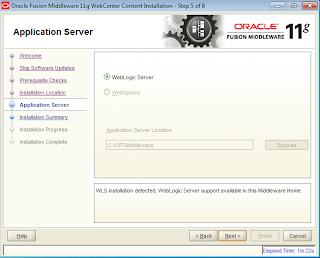






Comments
Post a Comment