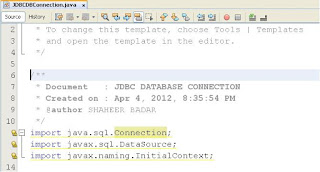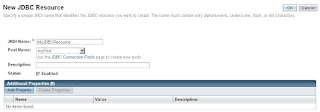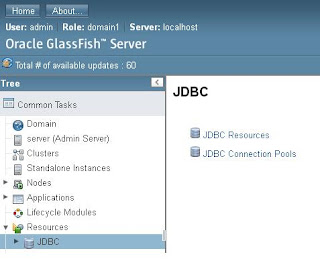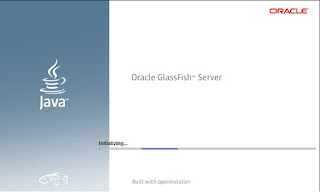Create Entity Object for Oracle ADF Components Layer in Application

Lets look how we accutaly built Oracle ADF Components layer for our application. The first step is usually creating Entity Objects and this involves following steps. 1) Mapping to database tables 2) Choosing specific attributes 3) Set attribute properties Start Oracle JDeveloper, Click on New Application and from Categories select Application and from Item select Fusion Web Application (ADF)