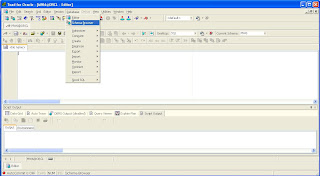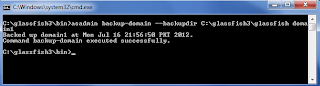How to Unlock HR Schema in Oracle Database XE 11gR2 by using PL/SQL Developer
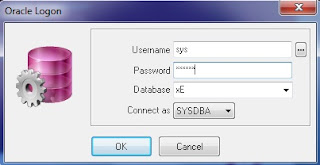
Oracle provides sample HR schema in all versions of its databases which is locked by default. For working with tutorial of Introduction to Oracle you need to work on HR schema. Follow the given below steps to unlock HR schema in Oracle Database XE 11gR2 by using PL/SQL Developer. Login in PL/SQL Developer as a user “system or sysdba” with respective password Click on New button and open Command Window