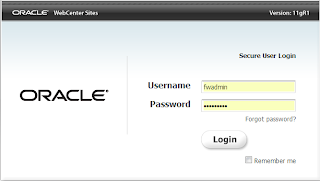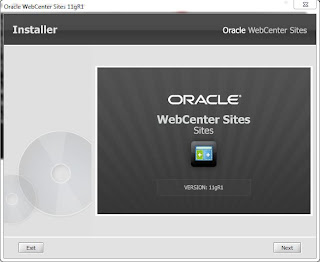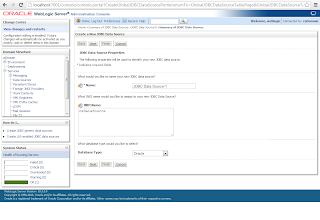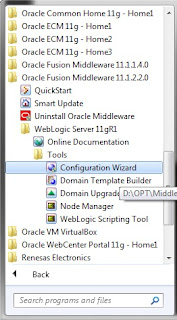Difference between Assets and Asset Types in WebCenter Sites

Asset An asset is an object created by a user populating the fields of a content entry form, similar to the one at the given below picture. In this example, the asset is an article, defined by field values entered by the user